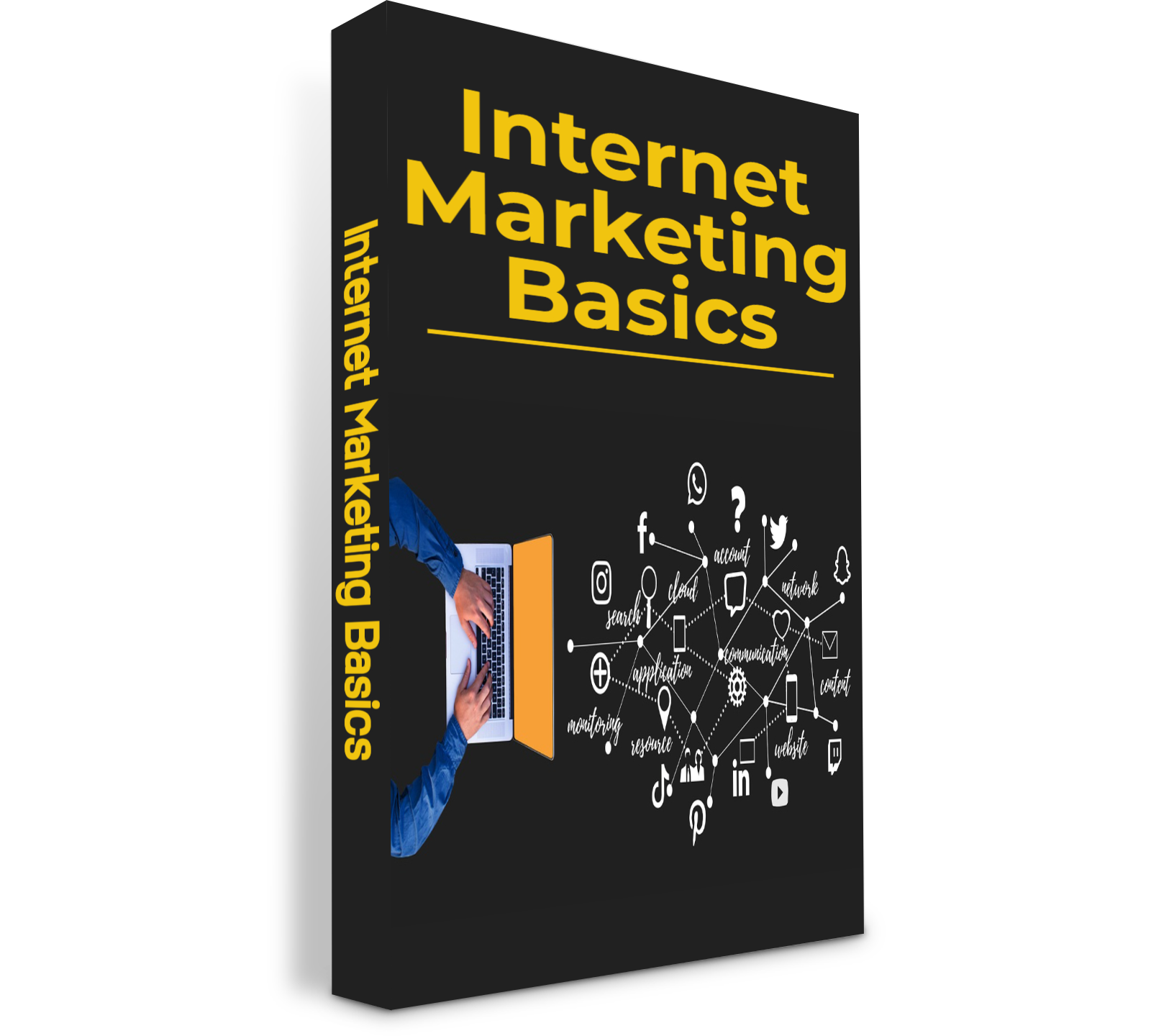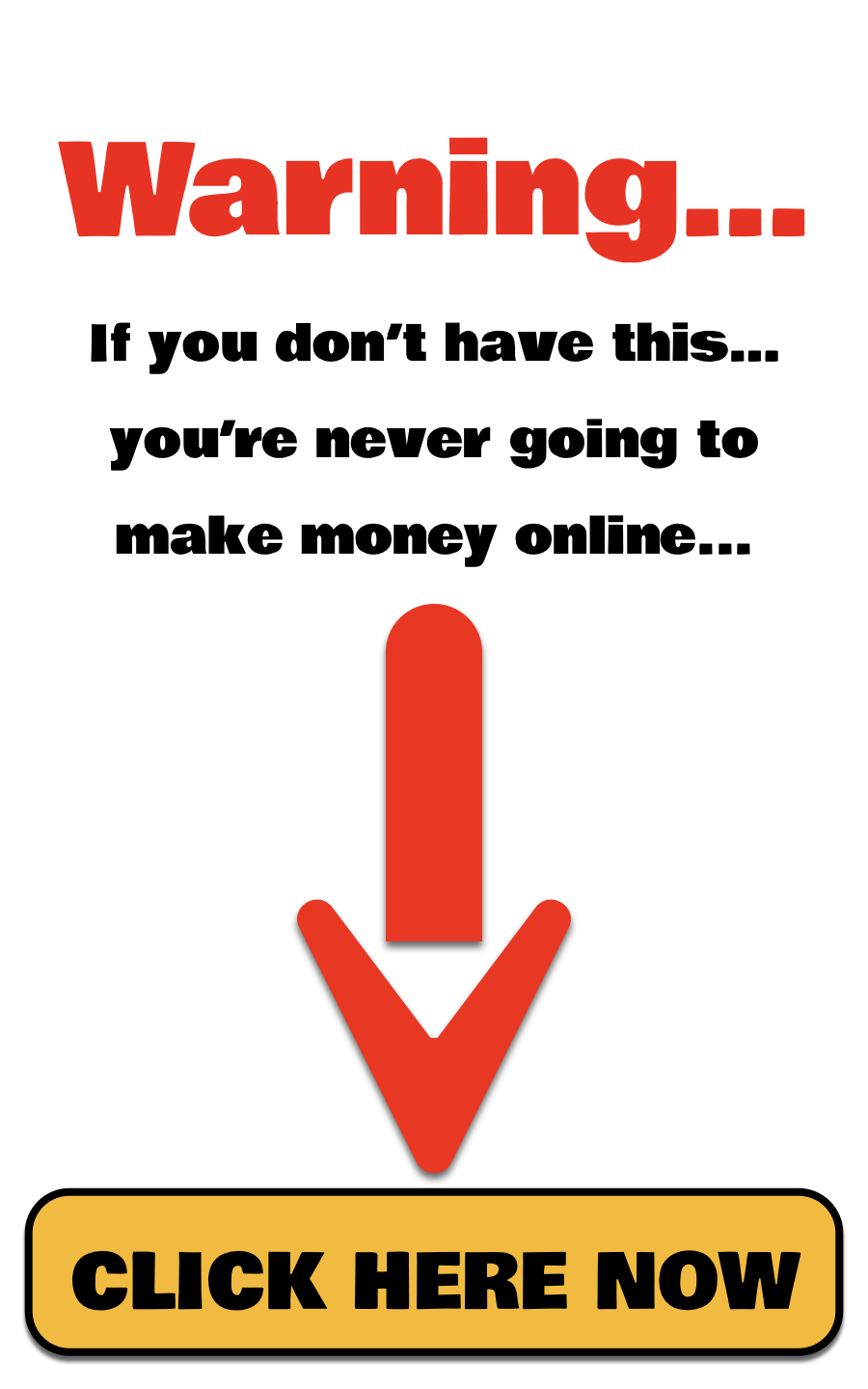How to Delete a Post in WordPress
Deleting a post in WordPress is a straightforward process. Here are the steps to do it:
- Log in to Your WordPress Dashboard:
- Start by logging into your WordPress website. This is typically done by adding /wp-admin to the end of your website’s URL (for example, http://yourwebsite.com/wp-admin).
- Navigate to the Posts Section:
- Once logged in, you’ll be in the WordPress dashboard. On the left-hand side, click on “Posts” to view all the posts you have created.
- Find the Post You Want to Delete:
- In the “Posts” section, browse through the list of posts to find the one you want to delete. You can use the search bar if you have a lot of posts and need to find one quickly.
- Delete the Post:
-
- Hover over the post title that you want to delete.
- Several options will appear under the post title, including “Edit,” “Quick Edit,” “Trash,” and “View.”
- Click on “Trash” to delete the post.
- Confirm Deletion (Optional):
- Once a post is moved to the trash, it is not immediately permanently deleted. If you want to permanently delete the post:
-
- Go to the “Trash” folder, which you can access by clicking on the “Trash” link at the top of the post list.
- Find the post you just trashed, hover over it, and then click “Delete Permanently.”
- Restoring a Post (If Needed):
- If you accidentally delete the wrong post, you can restore it as long as it’s still in the Trash. In the “Trash” folder, hover over the post title and click on “Restore.”
Free Reports