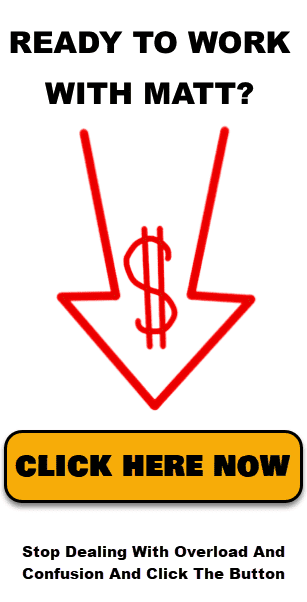How to Delete a Post in WordPress
Deleting a post in WordPress is easy. Here are the steps to do it:
Log into Your WordPress Account:
- Visit your WordPress login page by adding /wp-admin to the end of your site’s URL (e.g., yourwebsite.com/wp-admin), and sign in.
Open the Posts Section:
- In your dashboard, select Posts from the menu on the left to display all posts.
Locate and Remove the Post:
- Browse through or use the search function to find the post you wish to delete.
- Hover over the title, and click Trash to send it to the trash folder.
Permanently Delete the Post (Optional):
- To erase the post entirely, go to the Trash folder at the top of the posts list.
- Hover over the post you want to remove, then select Delete Permanently.
Recover a Deleted Post (If Necessary):
- If you deleted the wrong post, go to the Trash folder, hover over the post title, and click Restore to return it to the main posts list.